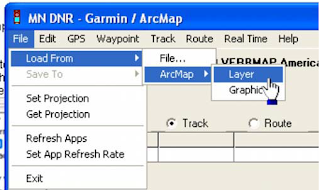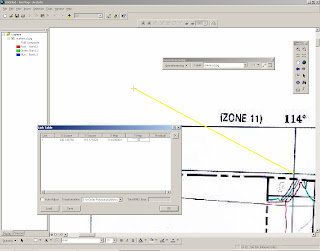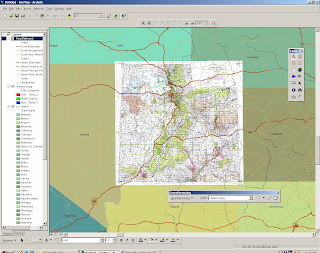- News about free and open source GIS
- Free and open source software sites specific to GIS
- Free and open source software sites that include GIS
Bundled Software
Sometimes it's just easier to go one place. Here are some places worth going.
Frank Warmerdam maintains most of the open source infrastructure for handling projections and file formats. It's handy to know what and where they are, since they are often prerequisites for installing other packages:
proj4 and
GDAL (pronounced "goodle", rhymes with noodle).
FWTools includes pre-compiled binaries for both Windows and Linux of GDAL and proj4, along with the web map server MapServer and raster-oriented desktop OpenEV. Frank contributes to or maintains all these packages.
GIS Knoppix is a self-booting Linux CD set up to be a sort of Linux workstation on a CD. It has office productivity tools, like
OpenOffice , along with a full set of GIS tools: desktop, web map server, etc.
MS4W installs pre-compiled windows binaries that comprise a complete development environment for making applications with the
MapServer web map server.
Enterprise GIS: Spatially Enabled Databases
PostGIS is the most commonly used back-end database in free software. Most of the desktops listed are PostGIS clients, as well as the
MapServer and
GeoServer web map servers.
Desktops
GRASS , the Geographic Resources Analysis Support System, is a long-standing, complete GIS system. It was originally written in Unix, and runs best in Linux or Unix of some kind. Although the interfaces have recently improved it still has a learning curve. The GRASS community is enormous, and world-wide, with commensurate support resources.
JUMP supposedly works everywhere, but is much more windows oriented. Has a nice graphical user interface (GUI), and includes conflation tools. It requires SUN's Java Virtual Machine (JVM).
OpenEV is a raster-oriented viewer with some editing capability. Can display vectors, and create simple shapefiles. Most vector capabilities (snapping, etc.) are not present.
QGIS is mostly a viewer, with some fairly new editing capabilities. It is more mature on the Linux side of the house, but does have a windows preview release. It is extremely simple to operate, and creates configuration files for the MapServer web map server.
Thuban is a viewer, and is definitely cross-platform (Windows, Linux, etc.). It's based on
Python.
Web Map Servers
There are quite a variety of these. The two listed below have the most developed capabilities.
MapServer has a very simple set-up and is economical with system resources. It is widely supported and integrated with other packages. The MapServer community has an annual conference.
GeoServer is Java-based, and has a fairly complex set-up. It is widely supported, and integrated with other packages.